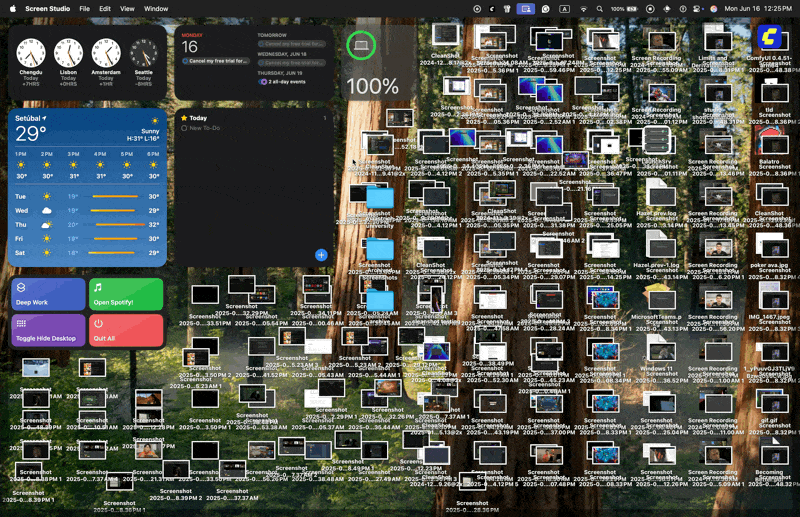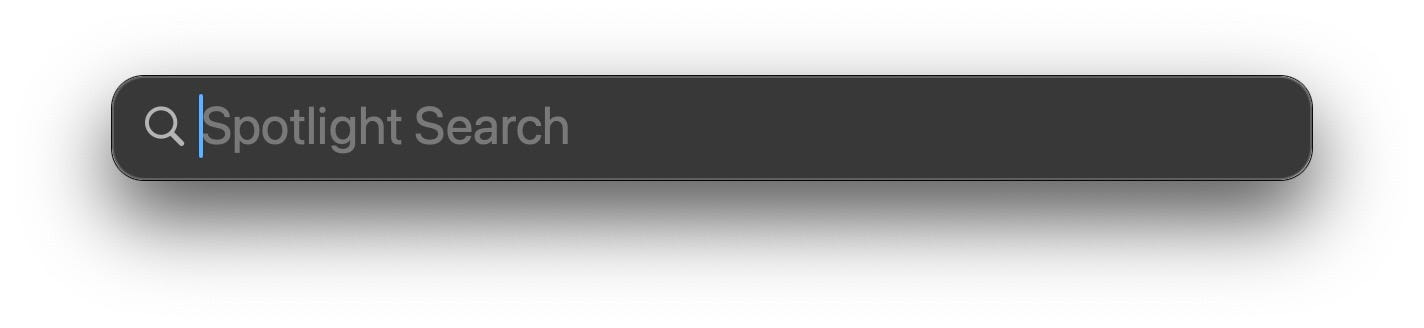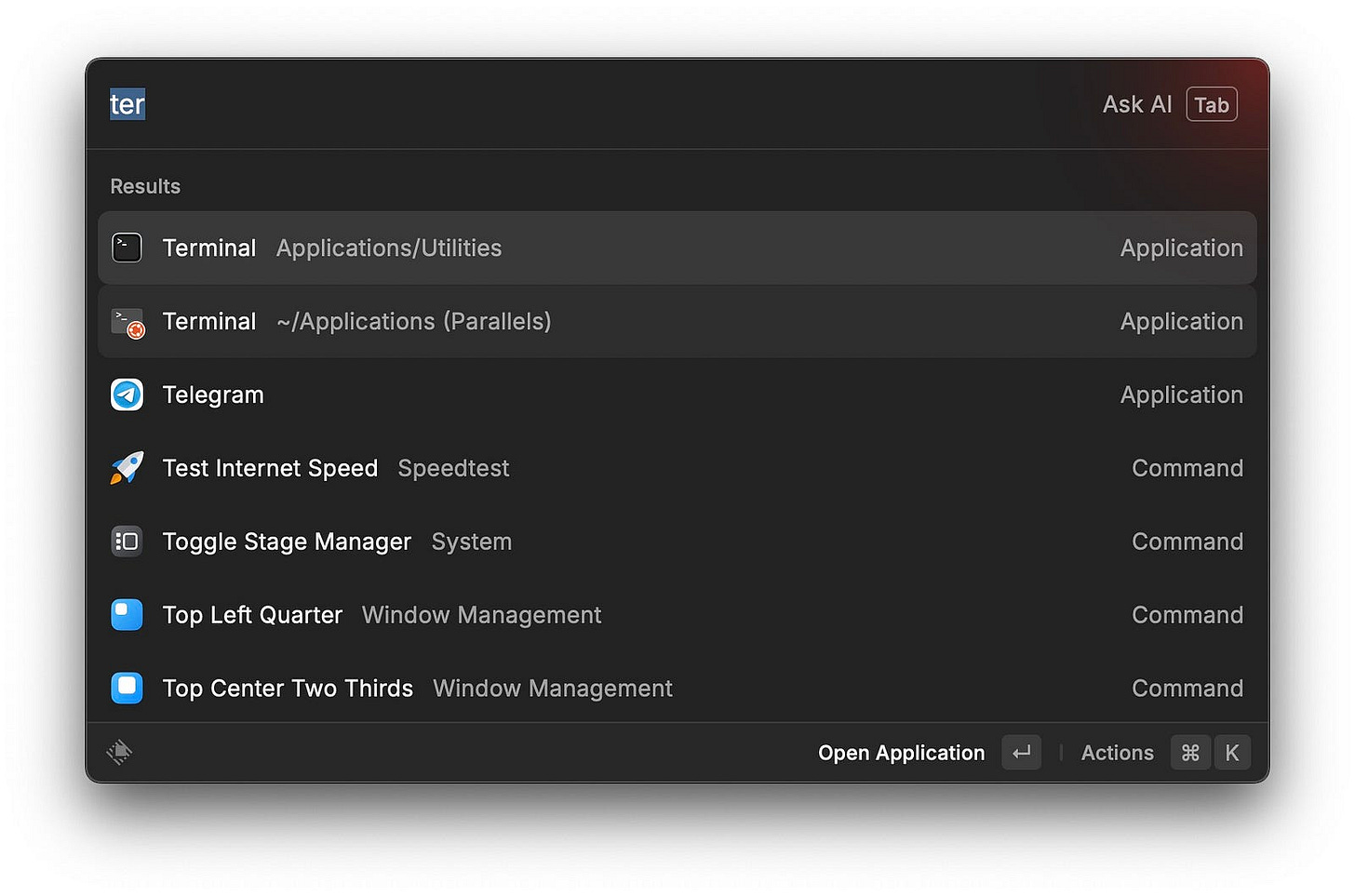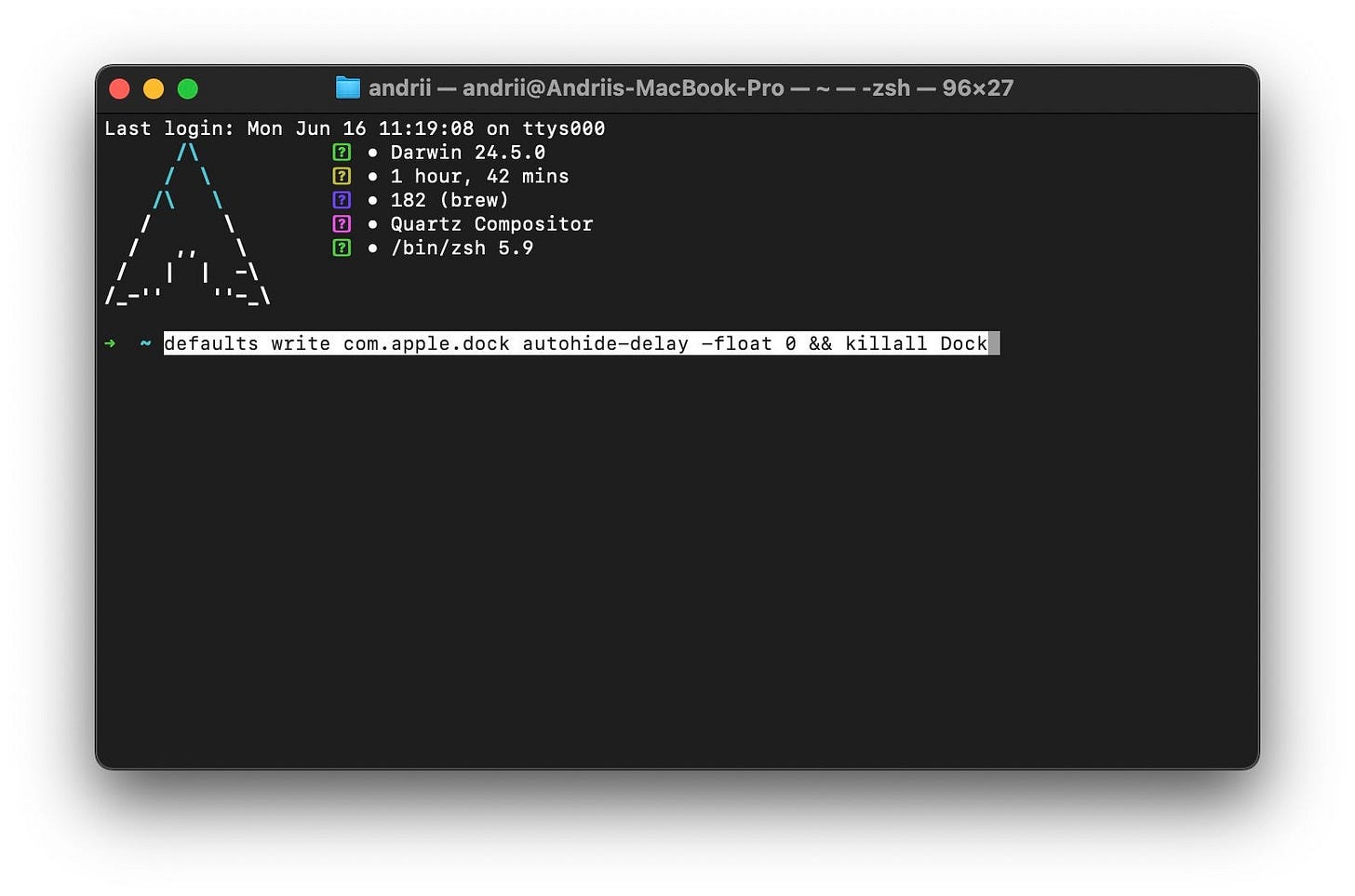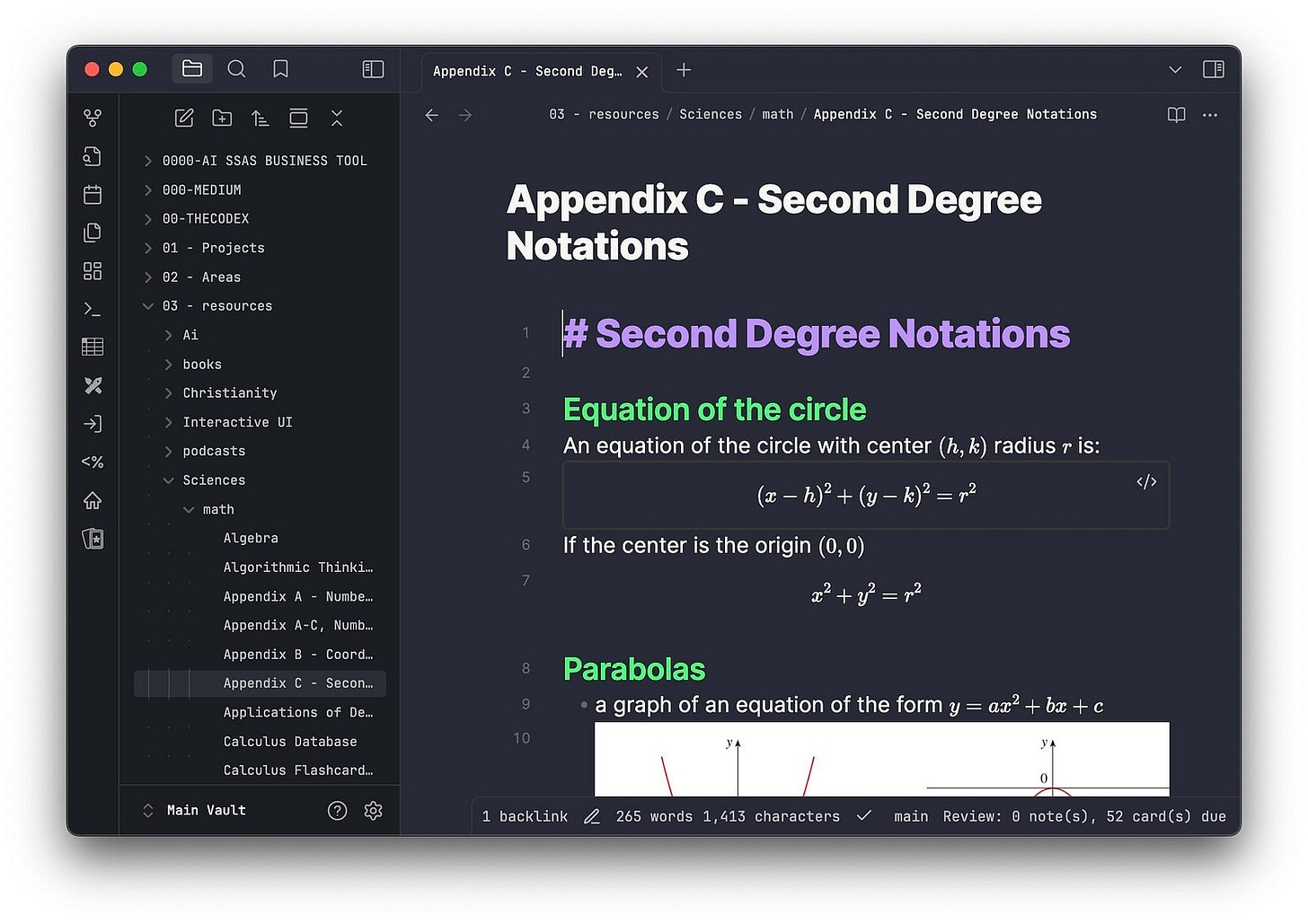The Minimalist’s MacOS: 6 Steps to Pure Focus
From cluttered chaos to mindful flow — my minimalist Mac transformation.
Minimalism isn’t about having less. It’s about having only what matters. That means letting your Mac do more quietly, while you do less manually.
Today, most devices have apps everywhere, cluttered menus, and constant notifications pinging. Files scattered across half a dozen folders — and that’s before Safari has even finished restoring your last 24 tabs.
But what if your Mac were… calm?
Fast. Focused. Quiet.
That’s what a minimalist macOS setup does.
Let me show you how I’ve stripped macOS to its essentials — and why this setup made me faster, sharper, and a lot more sane.
#1: An Empty Desktop
But there is a twist. If I left-click on my desktop, it becomes normal again.
This is a very cool feature that lets me always keep my desktop clean, unless I need to use it.
It can be found by going into System Settings → Desktop & Dock → under “Desktop & Stage Manager”.
Here, untick the “Show Items” on Desktop, and set the “Click wallpaper to reveal desktop” to Always.
Now your desktop will only be visible whenever you click on it. But we can take this one Step Further by using Stacks.
Stacks
Anywhere on your desktop, right-click and select “Use Stacks”.
This is probably the coolest feature ever. As you can see, my desktop is filled with screenshots, folders of all sorts.
But, thanks so stacks, I can get a neat and organized layout where all the similar file types are stacked on top of each other
#2: Spotlight and Raycast Replace Launchers
Raycast is a much more powerful launcher than Spotlight. It can do everything from launching apps to running automations to playing music. It’s one of my favourite and unreplaceable apps for macOS
MacOS Tahoe is bringing new updates to Spotlight. Will it be enough to replace Raycast? Probably not.
The main advantage of Raycast is the ability to interact with third-party software thanks to plugins.
You can connect ChatGPT, Spotify, modify calendars, add reminders, create or edit Obsidian notes, and much more from a single place.
It’s like having a single terminal from which you can control your macOS.
It also kills the need for the Dock entirely.
#3: The Dock
I see the Dock as an outdated tool, although I can see how many new Mac users find it very useful.
But from the perspective of productivity, it simply takes up space and remains a constant distraction.
Here is what we can do to fix that:
3.1) Clean up the dock as much as possible
Remove every single app from the dock that you do not use daily. Ideally, 2–3 apps at most.
3.2) Reduce the Size & Animations
Navigate to System Settings → Desktop & Dock
Here you can adjust the size and the magnification to your liking. But most importantly, make sure autohide is on.
3.3) Kill or Reduce Autohide Animation
The default autohide animation is very slow and can be a bit frustrating, so I like turning it off entirely. Here is how you can do this as well.
Open a terminal app of your choice:
Paste in:
defaults write com.apple.dock autohide-delay -float 0 && killall DockNow the dock will hide and pop back up very quickly.
By hiding the dock, we not only get screen space, but also remove a good part of the distractions in our daily life.
#4: Utilize Focus Modes to Remove Notifications
There are about 10 billion notifications we receive daily, and 99% of them are not worth getting distracted over.
I mute everything other than family members. But here is how you can do this the smart way.
4.1) Focus Modes
Focus Modes in macOS are programmable states of mind.
You can find them in System Settings → Focus
Create a new Focus mode and set it up. Here is an example of my workflow.
My “Work Mode” isn’t just a removal of distractions. It’s a signal to my brain that it’s time to work with maximum focus and efficiency.
I have mine scheduled between the hours of 8 AM — 3 PM.
4.2): Automate Work Modes Through Shortcuts
This is where it becomes game-changing. We can automate these Work Modes through shortcuts, along with other settings to make the Mac minimal and ready for focused work.
The Shortcuts app, which is native to all Macs, is a super powerful tool to automate pretty much anything.
My “deep work” automation is nothing crazy:
I open Ulysses, which is my writing app of choice (for designing, it’s a bit more complex).
Volume to 0, because it’s not only visual notifications but also Discord pings and Telegram bells.
Brightness to 80% is a preference
Turning on the Work Mode to mute all notifications from popping up.
A timer for 60 minutes is my version of the Pomodoro technique.
#5: Obsidian as My Brain
I spent years looking for the perfect notetaking apps, in the end, I settled my Obsidian. Here is why:
Entirely private and local to my drive
Free syncing with Git
Markdown Notes which is friendly to exports and conversions to different file types like PDFs.
An amazing flowchart system that could be used for managing projects, research, and so much more.
Thousands of plugins allow you to use Obsidian for any purpose you need
Thousands of themes, customization options, and CSS support so you can design your Obsidian to be as pretty as you want.
Everything is searchable and future-proof
Multi-layered document linking system for deep research
I use Obsidian for everything. From brain dumping and grocery lists to full-on project management. It’s cleaner, faster, and makes me think better.
If you haven’t heard of this app, I also have an article written about it, here
Conclusion
Minimalism isn’t about having less. It’s about having only what matters.
And in 2025, that means letting your Mac do more quietly , while you do less manually.
You don’t need more apps. You need less friction.
This is how I made my Mac quiet again.
And in that quiet, I got better work done.